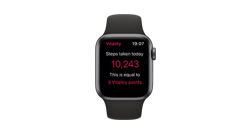Track and sync steps with Apple Watch
Before you begin
Please make sure you’ve completed these guides
-
Apple Watch User Guide
Follow this Apple Watch support guide to connect your Apple Watch to your Apple iPhone
-
Register for Member Zone
Once you've registered on Member Zone, use your username and password to log in to the Vitality Member app
-
Connect Apple Watch to the Vitality Member app
Follow this guide to connect Apple Watch, Apple Health, and the Vitality Member app.
Step 1 - Connect Apple Watch to Apple Health
First, check that you’ve connected your Apple Watch with the Apple Health app correctly.
If you've successfully set up your Apple Watch with Apple Health app, open the app, scroll to 'Steps' and you’ll be able to see your tracked activity.
If you don’t see this, please follow the Apple Watch User Guide to set up your Apple Watch with Apple Health and then return to this guide.
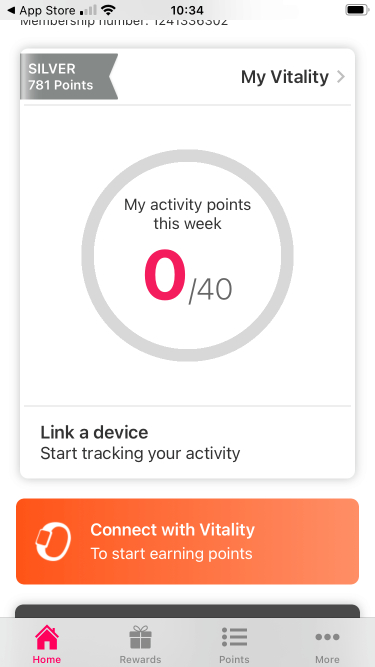
Step 2 - Track Vitality activity points from steps in the Vitality Member app
If you’ve successfully connected your Apple Watch to the Vitality Member app, you’ll be able to track how your steps convert into Vitality activity points for the week.
On the home page, you’ll see all the points you’ve been awarded the current week.
Please note
In high demand periods, it can take up to 48 hours to sync your Apple Health data to the Vitality Member app and for your Vitality activity points to appear on the Vitality Plan Points Statement. We ask you not to close and open the apps again until the 48 hours have passed, as refreshing multiple times can overload your account and stop the data going through. If you then close and open your Vitality Member app again after this period, your points will be showing on your statement. For any difficulties with syncing points, please view our troubleshooting guide.
View your Vitality Plan Points Statement
You can now view your Vitality Plan Points Statement in the app, for a full breakdown:
- Open Vitality Member app
- Tap the circle with your points to bring up your points statement
You can also view your Vitality activity points online in Member Zone. Once logged in, navigate to ‘My Vitality’ and then ‘My Vitality Points Statement'.
If your Vitality activity points are still not appearing after 48 hours, please follow our troubleshooting guide.
Frequently asked questions
How does Vitality reward activity if I track my activity on my iPhone and Apple Watch?
We’ll reward Vitality activity points based on your daily steps total within the Apple Health app. Your daily steps total is calculated as follows:
a) When only one device is actively recording step data, that device will contribute towards your daily step total
b) When two devices are actively recording step data, only your prioritised device will contribute towards your daily step total
For example, when your Apple Watch is the prioritised device, if you track 4,500 steps on your Apple Watch and 4,000 steps on your iPhone, then later on that day track 3,000 steps solely on your iPhone, we’ll reward Vitality activity points for 7,500 steps.
Your total steps for the day will be taken as a combination of steps from your prioritised device and any secondary devices.
To find out your individual device steps:
-
Open the Apple Heath app
-
Tap ‘Steps’ from your ‘Summary’ tab
-
If your steps do not appear in the summary, tap ‘Show All Health Data’ and then tap ‘Steps’
-
Scroll to and tap ‘Data Sources & Access’
-
Then under ‘Data Sources’, choose either your Apple Watch or iPhone.
If my plan is eligible for Active Rewards, will I miss out on Active Rewards if I don't sync my Apple Health data in the Vitality Member app regularly?
We recommend that you sync your Apple Health data daily so we have your latest activity points.
If my plan is eligible for regular Active Rewards, you need to consistently earn 12 activity points each week for them to be available.
To get a handcrafted drink, you need to have synced your Apple Health data by the end of Sunday to be rewarded with your handcrafted drink for the following week. If you hadn’t synced in time to qualify, you’ll be able to redeem your handcrafted drink the week after.
To get a regular ODEON or Vue cinema ticket, you need to have synced your Apple Health data by the end of Sunday.
Apple Watch support guides
Find out further information about your Apple Watch, earning Vitality points, or troubleshoot an issue with our support guides
-
Heart rate workouts with Apple Watch
Follow this guide to find out how to track and sync heart rate workouts with Apple Watch
-
Apple Watch troubleshooting
Use this guide to resolve issues with syncing your points to the Vitality Member app