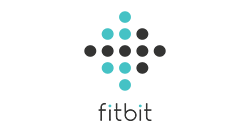Fitbit Troubleshooting
Step 1 - Fitbit and phone compatibility check
- Make sure that your phone is compatible with your Fitbit device by visiting Fitbit’s website and viewing the list
Step 2 - Check that the Fitbit device is recording your activity
- Complete an activity and save it
- Check that it appears on the Fitbit app
- Then log into the Fitbit website at fitbit.com/uk/login
- Your activity should appear on the homepage under ‘Recent Exercise’.
If your activity doesn’t appear in the Fitbit dashboard, visit Fitbit support for troubleshooting tips. Once your activity is appearing in the Fitbit dashboard, follow the ‘Connect Fitbit to Vitality’ guide.
Step 3 – Re-link Fitbit to Vitality
If your activity appears in the Fitbit dashboard but it has been longer than 48 hours since you completed your activity and it hasn’t appeared in your Vitality Points Statement, then:
- Go to the ‘Activity Tracker’ page in Member Zone
- Scroll down to Fitbit
- Tap ‘Unlink’
- Link Fitbit to Vitality again by clicking on the blue ‘Link’ button and follow the instructions on the screen to complete the process.
Please note
Frequently asked questions
Is there a limit to the number of Vitality points I can earn each day for tracking my activity?
How long do I have to exercise for to receive Vitality activity points?
Not what you were looking for
Take a look at our frequently asked questions or visit Fitbit support for further troubleshooting.