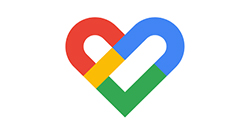How do I use Google Fit to earn points for activities with Vitality?
What data will Vitality receive from Google Fit?
If your phone contains an accelerometer it can track your steps. This is the data we receive from Google Fit.
To earn Vitality points for steps tracked with Google Fit, open Google Fit, go to settings, scroll down to ‘Google Fit data’ and turn on ‘Activity detection’.
We only receive activity data from Google Fit that has been recorded by Google Fit directly. We won’t award Vitality points for activity tracked by other devices or apps connected to Google Fit. If you want to record your activity with another Vitality device partner (e.g. Polar, Garmin or Withings) you need to visit the activity tracking page on the Member Zone and connect it directly to Vitality.
How do I track steps using Google Fit and sync my Google Fit data to the Vitality Member app?
Follow our ‘Connect Google Fit to the Vitality Member app’ guide, then you can track your steps on the Google Fit home screen.
Then sync your Google Fit data via the Vitality Member app. Open the Vitality Member app to send your Google Fit data to the Vitality Member app.
Once you’ve synced your activity data, the Vitality Member app will calculate the activity points due.
Follow the 'Track steps with Google Fit' guide for more information.
How long will it take for activity points to show on my Vitality Points Statement?
Points should normally show on your Vitality Points Statement after 15 minutes, but can take 1-2 hours.
To view your synced Vitality activity points, simply close the Vitality Member app (without logging out) and reopen it after 15 minutes. Please note: in high demand periods, it can take up to 48 hours.
Where can I check my Vitality points?
On the home screen of the Vitality Member app, tap ‘My Weekly Activity’. For a detailed view, tap ‘View Plan Points Statement’.
You can also view your Vitality activity points online in Member Zone. Once logged in, navigate to ‘My Vitality’ and then ‘My Vitality Points Statement’.
What should I do if my points aren't showing?
Open the Vitality Member app and make sure that Google Fit is still showing as ‘Linked’ on the ‘Get Healthier’ screen.
You need to stay logged into the Vitality Member app. If you log-out you’ll need to follow the steps above to connect Google Fit to Vitality again.
For more tips follow our ‘Google Fit troubleshooting’ guide.
Why are my points not appearing in the Vitality Member app?
It can take up to 48 hours for points to sync after completing an activity. After 48 hours please follow our ‘
Google Fit troubleshooting’ guide before getting in touch.
How many steps do I have to take to earn Vitality points?
You can earn 3 points for 7,000 steps, 5 points for 10,000 steps, and 8 points for 12,500 steps.
If you’re aged 70 or over or have a verified Vitality Age gap of five or more years, you can earn three activity points for reaching 5,000 steps in a day and will have to earn 12 activity points a week to earn your Active Rewards.
Can I use any watch that works with Google Fit to receive Vitality points?
No, we only receive activity data from Google Fit that has been recorded by Google Fit directly. We won’t award Vitality points for activity tracked by other devices or apps connected to Google Fit (e.g. Gears, or Fossils etc.). If you want to record your activity with another Vitality device partner (e.g. Polar, Garmin, Fitbit, or Withings) you need to visit the activity tracking page on the Member Zone and connect it directly to Vitality.
Is there a limit to the number of Vitality points I can earn each day for tracking my activity?
Yes, you can earn a maximum of 8 Vitality points a day per member and a maximum of 40 Vitality points a week per member.