Connect Polar and the Vitality Member app
Before you begin
-
Register for Member Zone
Once you've registered in the Member Zone, use your username and password to log in to the Vitality Member app
-
Compatibility check
Check that your phone and Polar device is compatible with your Polar Flow by visiting Polar
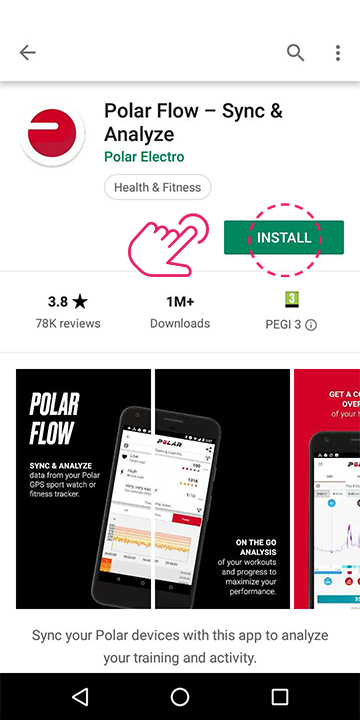
Step 1 - Download the Polar Flow app
- Visit the Play Store on android and the App Store on iOS
- Search for Polar
- Download the Polar Flow app
- Open the Polar Flow app
- Tap ‘Sign in’ or ‘Create account’
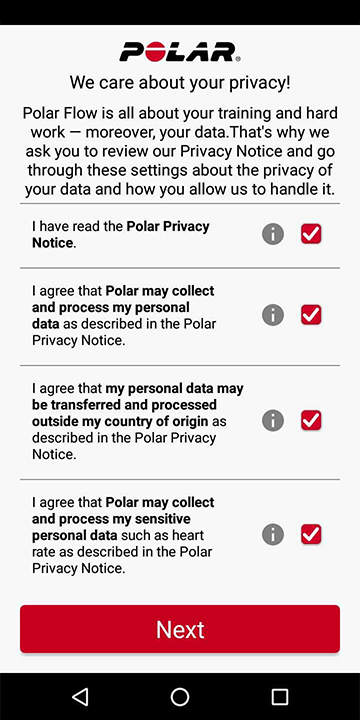
Step 2 - Agree to Polar's terms
- Agree to terms and policies by tapping the tick boxes
- Tap ‘Next’
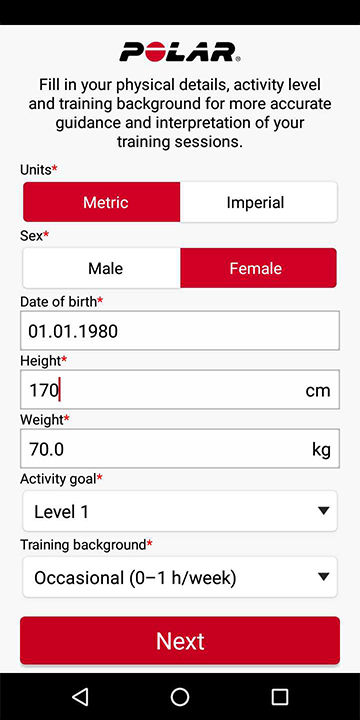
Step 3 - Complete registration
- Complete the set up of your account by following the on screen instructions to provide your information on the next three pages
- After you’ve completed the registration tap ‘Get started’
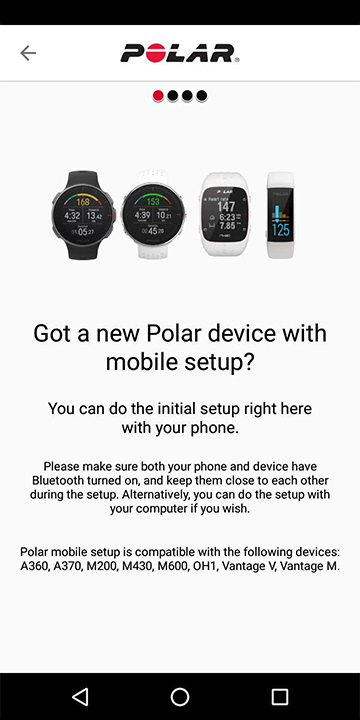
Step 4 - Select your Polar device to set up
- Turn on Bluetooth on your phone
- Follow on screen instructions to set up your Polar device
For more information on linking your Polar device to the Polar Flow app visit Polar support.
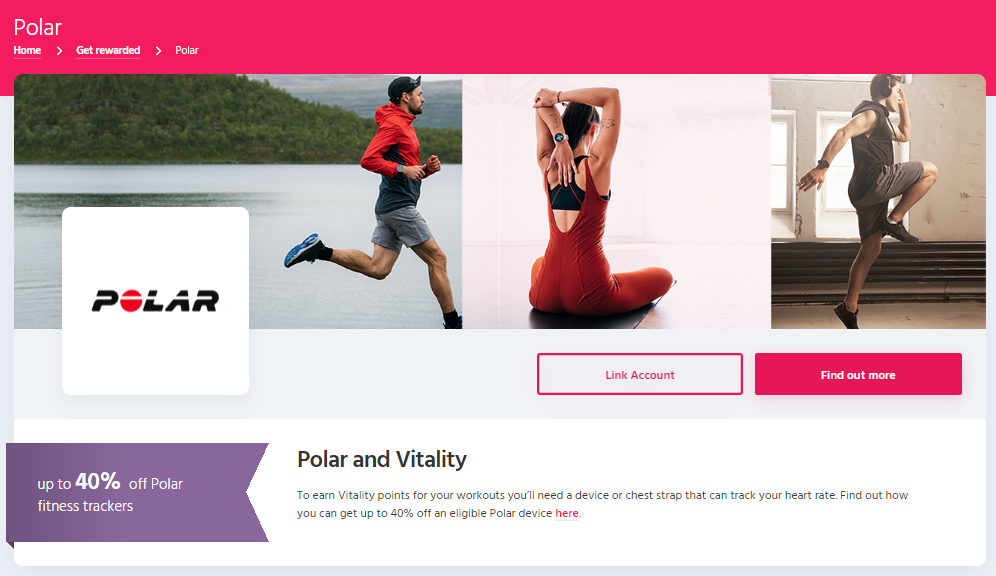
Step 5 - Link your Polar account to Vitality
- Go to the Polar page in Member Zone
- Tap ‘Link Account'
- Agree to the terms and conditions by tapping the tick box, then tap ‘Link your Polar account’
- Enter your email address for your Polar account
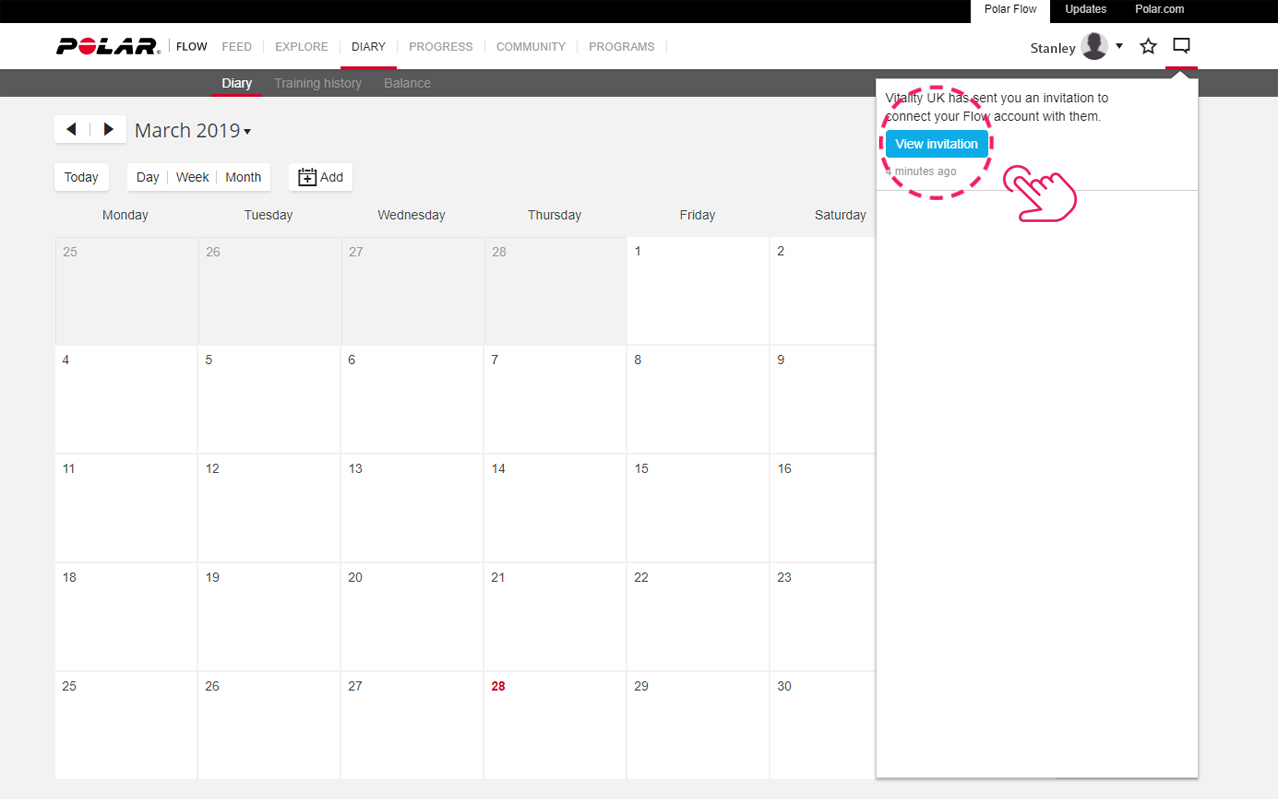
Step 6 - View invitation from Vitality UK
- You’ll receive an email to accept Vitality as a partner
- Go to https://flow.polar.com/
- Sign in to your account
- Tap the message icon in the top right
- You’ll have an invitation from Vitality UK, tap ‘View invitation’
If you don’t see the invitation, skip to Step 8.
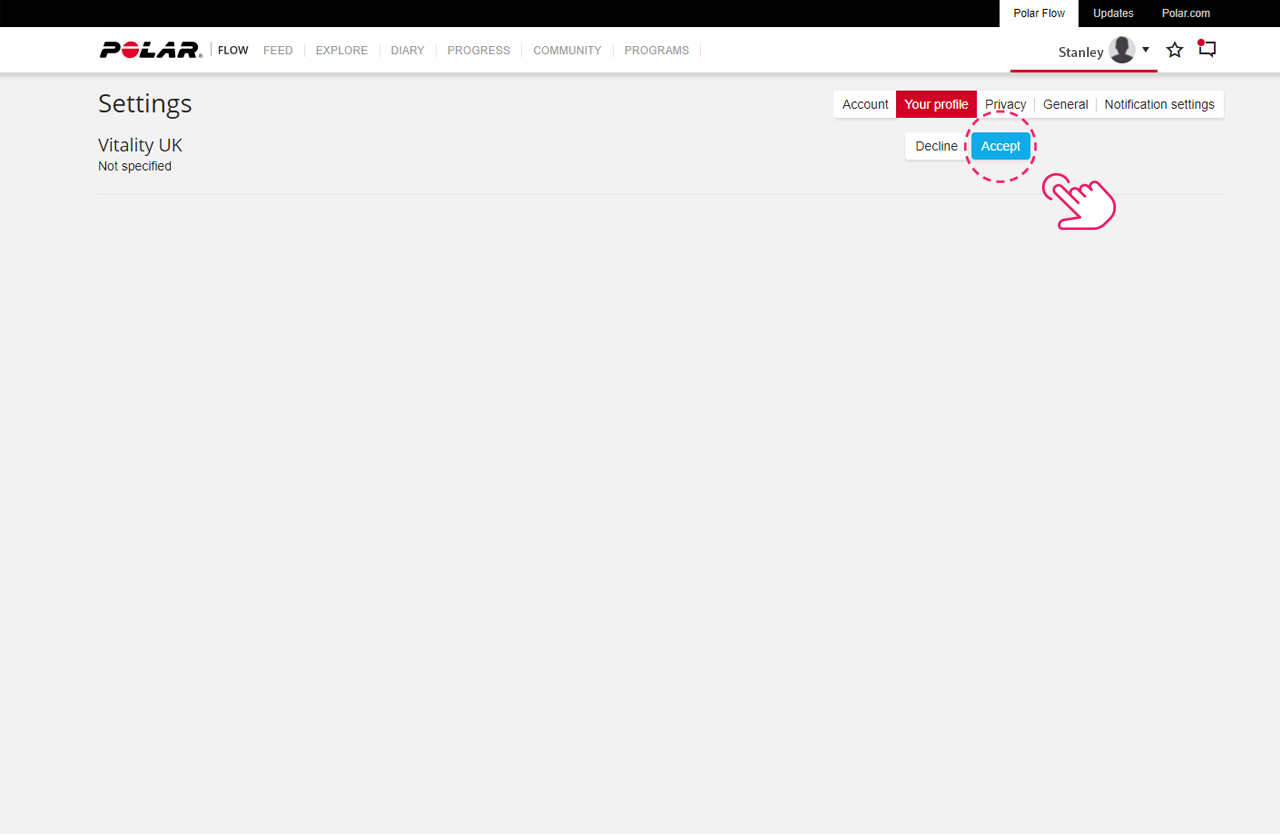
Step 7 - Accept invitation from Vitality UK
- Tap ‘Accept’
- You’ll now see a pop up with a tick and ‘Invitation accepted’
- On the left you’ll now see Vitality UK as a partner
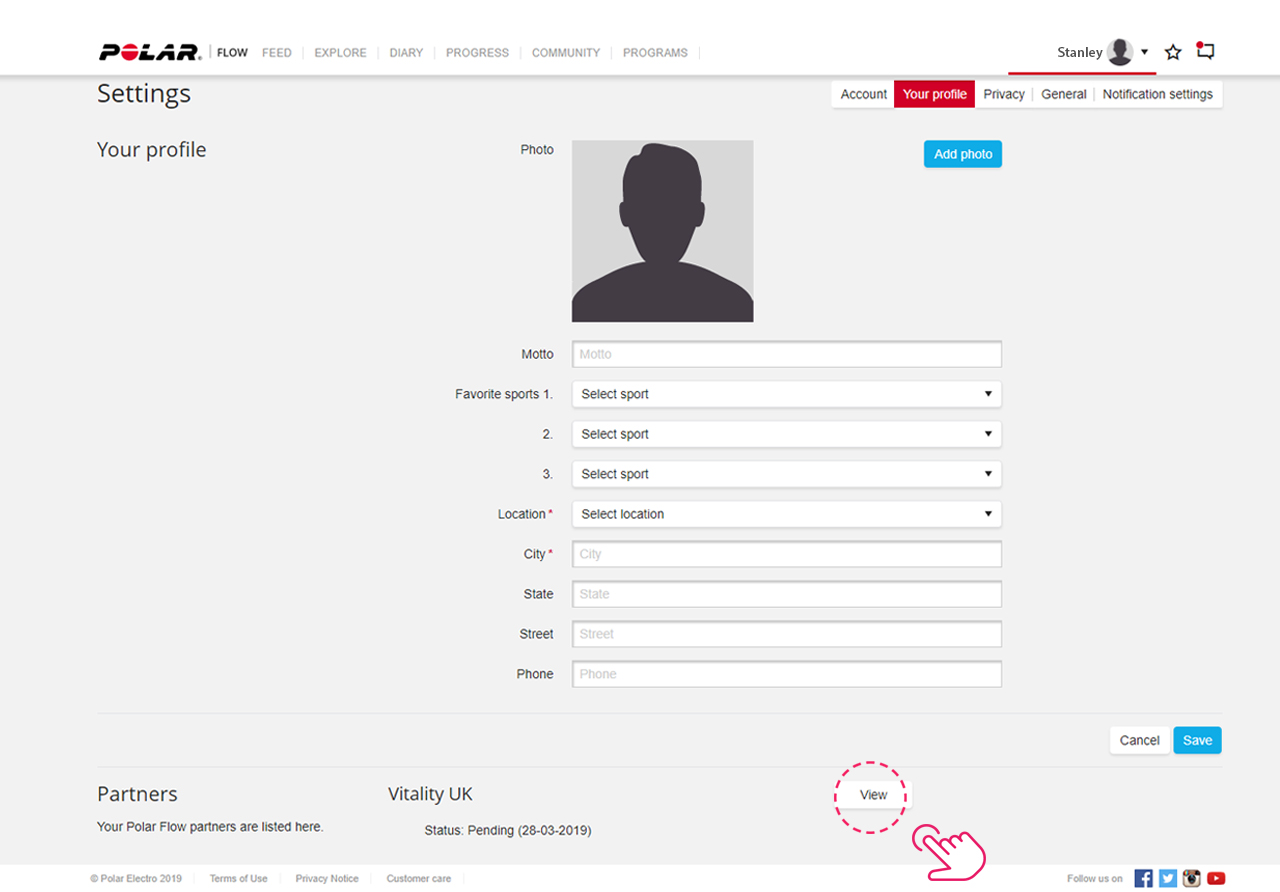
Step 8 - Alternative to Steps 6-7
If you don’t see the message from Vitality in the notification box you can:
- Go to https://flow.polar.com/settings/profile
- At the bottom of the page under the ‘Partners’ section you’ll see Vitality UK with the status ‘Pending’
- Tap ‘View’
- You’ll see the invitation from Vitality UK, tap ‘Accept’
- You’ll now see a pop up with a tick and ‘Invitation accepted’
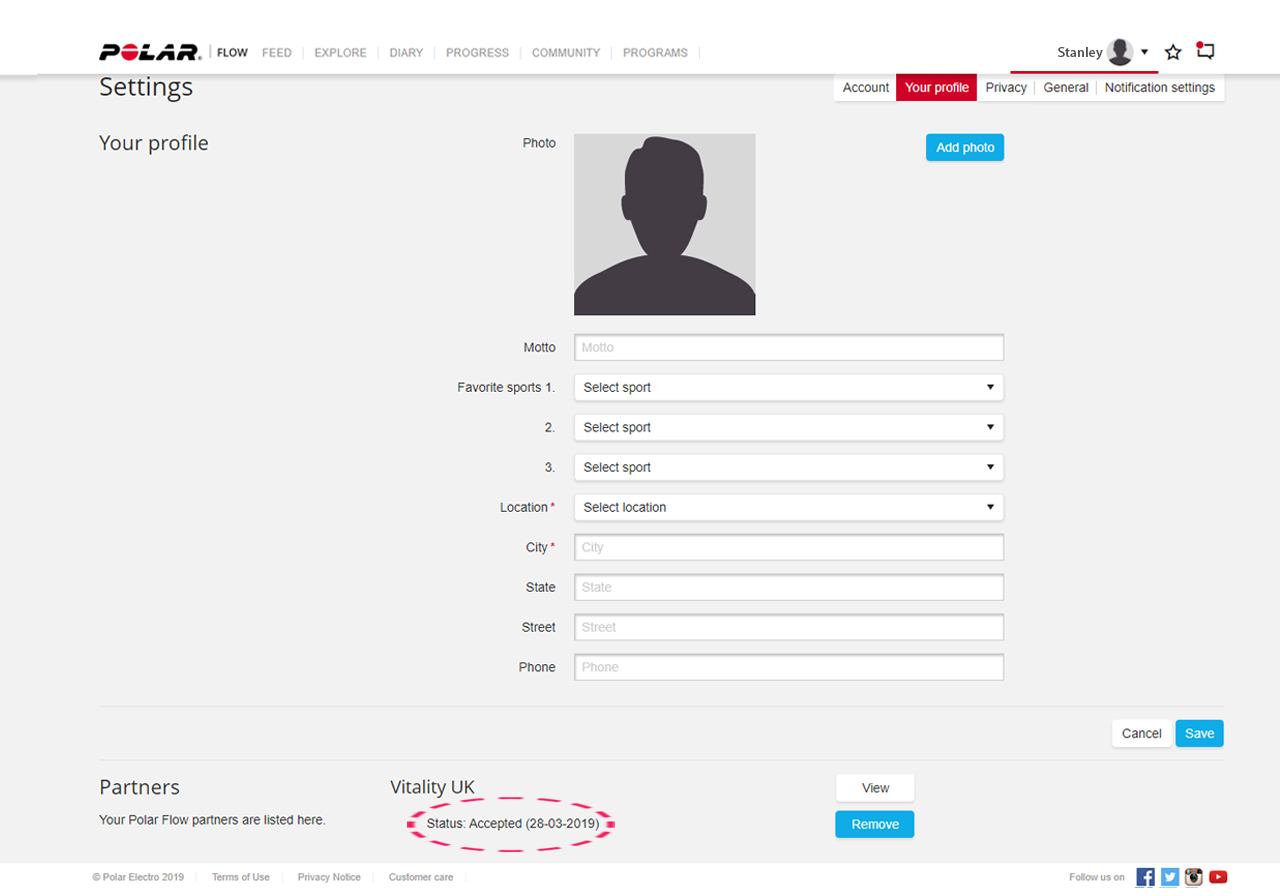
Step 9 - Check that Vitality is now linked
- If you now return to https://flow.polar.com/settings/profile at the bottom of the page you’ll see ‘Vitality UK’, ‘Status: Accepted’
- Also return to the ‘Activity Tracker’ page in Member Zone, where you’ll see a green tick and ‘Linked’ appear in the Polar section on the ‘Activity Tracker’ page (this may remain as ‘Pending’ for a few minutes after linking)
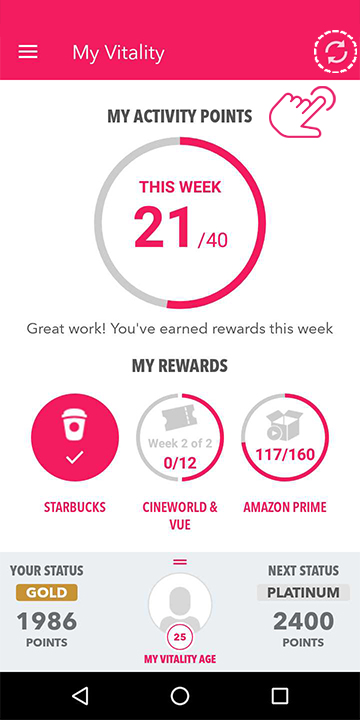
Step 10 - Sync your Polar data with the Vitality Member app
- Complete an activity using Polar
- Open the Polar Flow app and the Vitality Member app
- Leave the Vitality Member app in the background as an open window
- Make sure you sync your activity points by midnight on Sunday.
Please note: to earn Vitality activity points, you must record a workout of at least 30 minutes in duration and your average heart rate must be at least 60% of your age-related maximum heart rate for that entire workout.
Please note
Frequently asked questions
Why are my points not appearing in the Vitality Member app?
How long do I have to exercise for to receive Vitality activity points?
Not what you were looking for?
Take a look at our frequently asked questions or visit Polar support for further troubleshooting
-
Polar troubleshooting
Use this guide to resolve issues with syncing your points to the Vitality Member app


