Polar troubleshooting
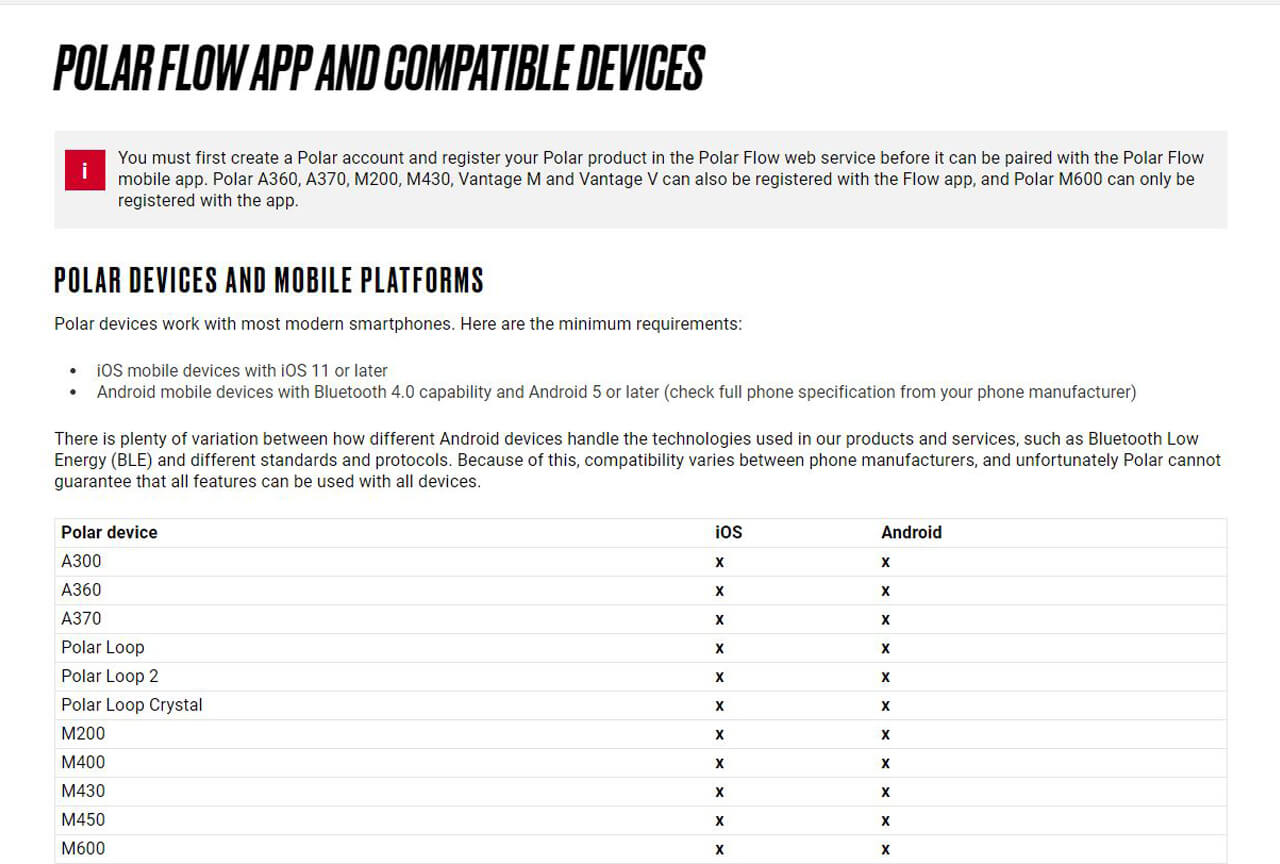
Step 1 - Polar device and Polar Flow compatibility check
- Make sure that your phone and Polar device is compatible with your Polar Flow by visiting Polar’s website and viewing the list
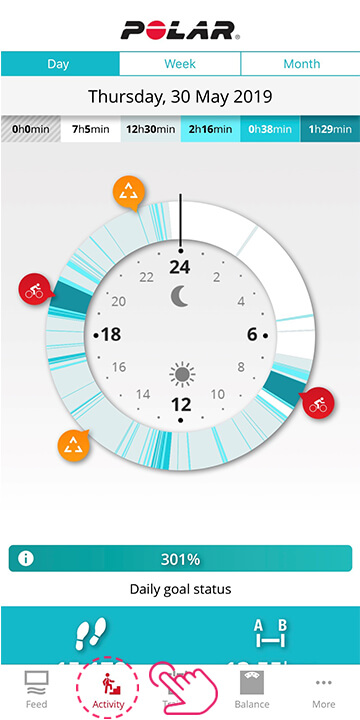
Step 2 - Check that your Polar device is recording your activity
- Complete an activity and save it
- Check that it appears on the Polar app
- Then log into the Polar website at https://flow.polar.com/
- Your activity should appear on the homepage under ‘Training history’.
If your activity doesn’t appear in the Polar dashboard, visit Polar support for troubleshooting tips. Once your activity is appearing in the Polar dashboard follow the ‘Connect Polar to Vitality’ guide.
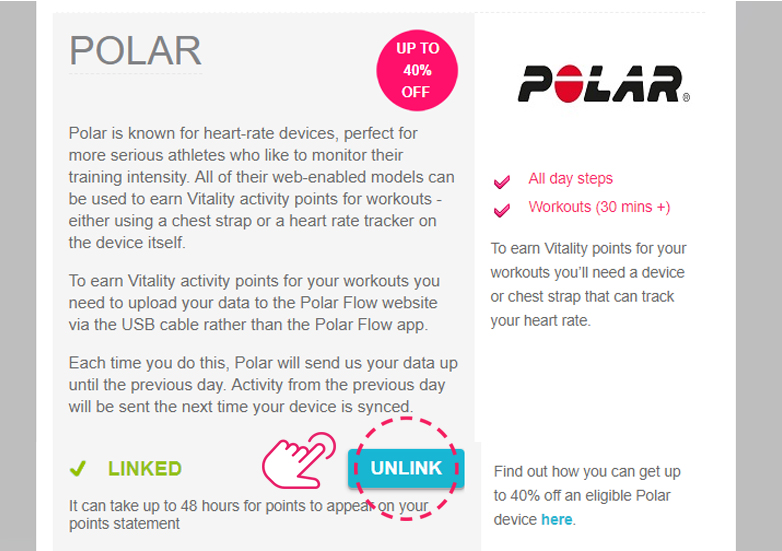
Step 3 - Re-link Polar to Vitality
If your activity appears in the Polar dashboard but it has been longer than 48 hours since you completed your activity and it hasn’t appeared in your Vitality Points Statement, then:
- Go to the ‘Activity Tracker’ page in Member Zone
- Scroll down to Polar
- Tap ‘Unlink’
- Link Polar to Vitality again by clicking on the blue ‘Link’ button and following the ‘Link Polar to Vitality’ steps in the ‘Connect Polar to Vitality’ guide

Step 4 - Alternative to Step 3
You can remove Vitality as a partner from Polar Flow’s dashboard instead of Vitality’s Member Zone.
- Go to https://flow.polar.com/settings/profile
- Under ‘Partners’ you’ll see Vitality UK, tap ‘Remove’
- Return to the ‘Activity Tracker’ page in Member Zone and relink Polar to Vitality again by clicking on the blue ‘Link’ button and following the ‘Link Polar to Vitality’ steps in the ‘Connect Polar to Vitality’ guide
Please note
Frequently asked questions
Is there a limit to the number of Vitality points I can earn each day for tracking my activity?
How long do I have to exercise for to receive Vitality activity points?
Not what you were looking for?
Take a look at our frequently asked questions or visit Polar support for further troubleshooting.


