Booking your Vitality GP consultation
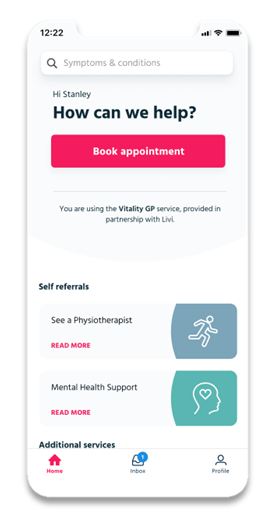
Go to the home screen
Tap ‘Book appointment‘
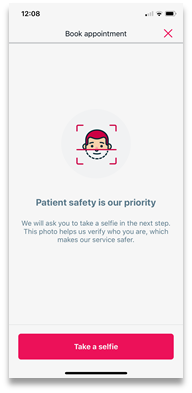
Take a selfie
- We will only request this the first time you make a booking.
- This photo helps us verify who you are, which makes our service safer.
- You won’t be able to make a booking without taking a selfie.
Tips for taking selfies
- Be somewhere with a good light source that shines onto your face.
- Keep a neutral expression.
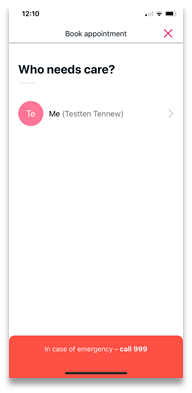
Who needs care?
You’ll need to confirm who the appointment is for.
Booking a consultation for a child
You can book a consultation for a child aged 1 or above and under the age of 18. They must also be covered on your plan.
If you book a consultation on behalf of a child under the age of 18:
- At the start of the consultation, you’ll need to upload a copy of the child’s UK long form birth certificate or their adoption certificate. This is in order to provide proof that you are the legal parent or guardian of the child in accordance with the Vitality GP provider’s safeguarding guidelines. Short form of birth certificates and passports are no longer accepted, as they do not display the parent or guardian names. If you’re unable to provide this information, the Vitality GP will not be able to continue with the video consultation.
- Personal information and data will be subject to to the applicable terms for Vitality GP and the GP Provider terms and conditions.You can read the GP Provider terms here.
- You’ll need to be registered at the same GP practice as the child.
Make sure the child’s parent or legal guardian is the person making the booking using their Vitality GP app. Both you and the child will need to be present at the consultation.
If you have a dependent covered on your plan aged 18 or over, they will need to book their own consultation.
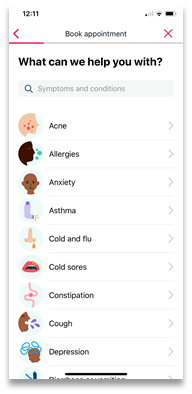
Describe your symptoms and condition
On the following screens, you’ll be able to:
- Select from a range of questions based on the symptom and conditions
- Describe the issue in further information
- Upload images for your appointment
A range of 10 to 12 screens will follow, depending on the symptoms and condition you select.
Please provide as much supporting evidence as possible in order to assist the GP.
If you have more than one issue to discuss with the Vitality GP, please book a separate consultation.
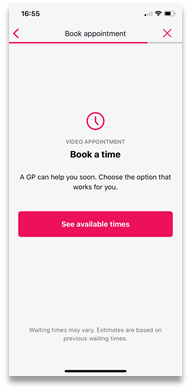
Select a date and a time
Select a date and time that best suits you, by selecting the ‘See available times’ option.
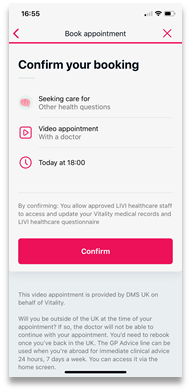
Confirm your booking
Once you’ve selected a date and time, we’ll ask you to confirm your booking – tap ‘Confirm’.
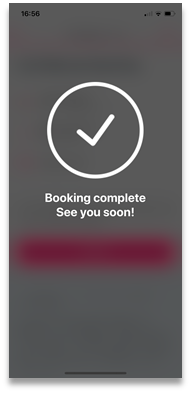
You're all booked in!
If you realise that you don’t need your appointment, please cancel. That way, we can use the slot for another member.
To cancel, open the Vitality GP app. Click the booking reminder displayed in the home screen and tap ‘Cancel Appointment’.
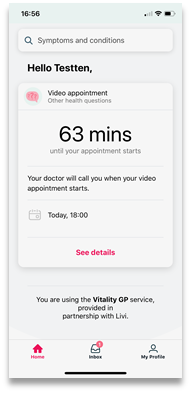
Countdown to your appointment
Once your booking’s confirmed, you’ll see an overview on the home screen. This shows how long it is until your appointment.
You also receive an email in your Vitality GP app inbox to confirm your booking.
From the home screen, you can also:
- See an overview of your appointment
- See which GP will be at your consultation. The GP will only get assigned five minutes before your appointment starts
- View information on what happens next
- Cancel your appointment.
Please note that before your appointment, the Vitality GP app will request the following permissions in order to assist with the booking. These are all one time requests:
- Access to microphone
- Access to camera

